Long Range Comm
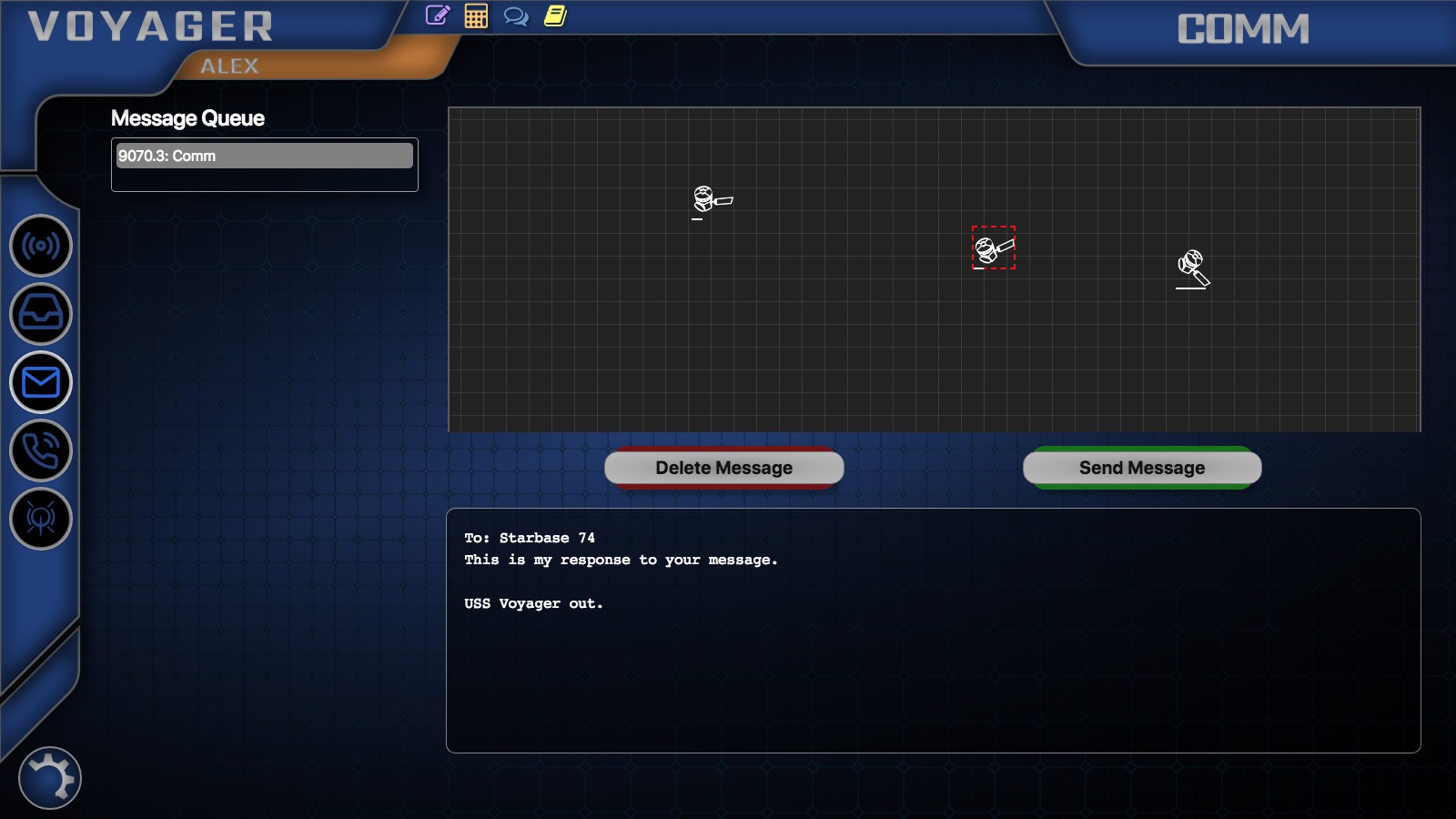
Summary
The Long Range Comm screen allows you to send messages from people inside the ship to people outside the ship. It is very similar to the way email works. You can compose messages using the Long Range Message Composer Widget.
Other people on the ship can write long-range messages too, addressed to any individual or group using the same widget on their own screens. Once the messages are composed, they appear on in the Message Queue on the LRM Screen.
To send a message, click on the message you want send. It will appear in the Message Box to be reviewed. Click on the Satellite with the strongest signal indicated by the bar below it. Click the Send Message button to send the message, or the Delete Message button to delete the message.
To see incoming Long Range Messages, see the Decoding Screen
Detailed Description
Messaging Queue
This is a list of the messages that are waiting to be sent outside the ship. The message which has been waiting the longest will appear at the top, while the newest messages will appear at the bottom. Each line in the list is composed of two items, a number and a name. The numbers at the begging of each line indicated what time the message was queued. The name at the end of each line indicate what station the message was composed on. So if the person at the Engineering station composes a message, then the line will have the time which the message was queued, and "Engineering."
Message Box
This displays the selected message from the Messaging Queue. This allows you to review each message for approval before it is sent out.
Satellite Box
This shows the number of available satellites around the ship which can be used. From here you can select a satellite to be used for sending the message.
Satellite
A satellite is needed in order to send a long range message. Much like a cell phone, each satellite has different signal strengths indicated by the bar below each satellite image. Select the satellite with the longest bar to get the clearest and fastest signal. If a satellite with a weak signal is selected, it will take longer to send the message.
Send Message
This button is used to send messages to their specific locations. In order to use this button, 1st) a message must be selected from the queue, and 2nd) a satellite must be selected from the Satellite Box. Once this button is clicked, you will see a dot, indicating the message being sent, go to the satellite, and then to it's specified location.
Delete Message
If you deem that a message is not approved for sending, you can delete it using this button. Careful, because if you accidentally delete a message, there is no way to get it back. It will need to be written again.